|
|
|
Change File Transfer Settings
Windows
|
Screen Sharing with Full Control but no File Transfer
To enable full mouse and keyboard control to be given to the users but no file transfer ability, follow these steps.Free Version
1) Every time the "Show My PC" button is clicked, there is a dialog with advanced permissions.
2) Uncheck the "Allow Access to My Files" checkbox.
3) Click "Allow" and the session will start with no file access to the PC.
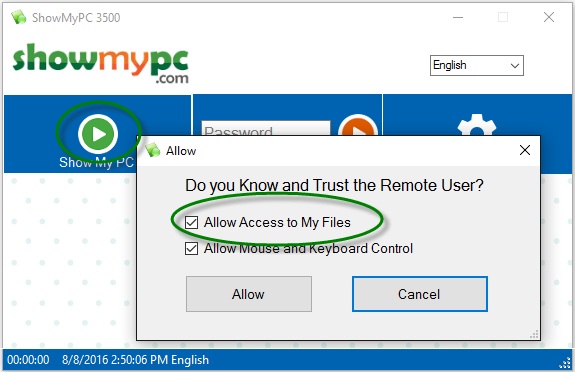
Premium Version
1) Before starting the session, go to Settings.
2) Uncheck the "Allow Remote Users to Transfer Files" checkbox, and Save.
3) Click on "Show My PC" to start the screen sharing session.

Advanced Option (once session has already started)
1) Before you give the password to remote users, locate WinVNC icon near your system clock, and right click on it.
2) Click Properties, select uncheck the File Transfer box and click OK.

|
|
|
|
|
|||||
|
© 2024 ShowMyPC. All rights reserved.
|
||||||||



