|
|
|
Control Alt Delete using ShowMyPC
|
Control Alt Delete
If you are facing a situation where on your PC Control-Alt-Del is not working, please follow steps to enable this on your PC.Enable Control-Alt-Delete service on the remote PC
Follow the steps below to Enable "Secure Attention Sequence (SAS)"A policy needs to be enabled In order for ShowMyPC Viewer to send CTRL-ALT-DEL to the remote machine running Windows 7/8/10. You will only need to do this once for a certain remote computer.
There are two ways of setting the needed group policy setting, depending on whether the remote computer is connected to a domain or is a member of a workgroup. Please follow the appropriate section depending on your setup.
Enable in Workgroup procedure (most common)
If the remote computer is a member of a workgroup or is connected to a domain with no domain group policy set, you should follow these steps: Login to the remote computer as a local or domain administrator.
Login to the remote computer as a local or domain administrator.
 Click the Start Windows button, select Run, type gpedit.msc and press enter.
Click the Start Windows button, select Run, type gpedit.msc and press enter.
 In the left section, please navigate to: Computer Configuration - Administrative Templates - Windows Components - Windows Logon Options
In the left section, please navigate to: Computer Configuration - Administrative Templates - Windows Components - Windows Logon Options
 In the right section, please double-click on the Disable or enable software Secure Attention Sequence policy and click on Enabled.
In the right section, please double-click on the Disable or enable software Secure Attention Sequence policy and click on Enabled.
 Set the policy option to either Services or Services and Ease of Access applications.
Set the policy option to either Services or Services and Ease of Access applications.
 Click OK and close the Group Policy Object Editor.
Click OK and close the Group Policy Object Editor.
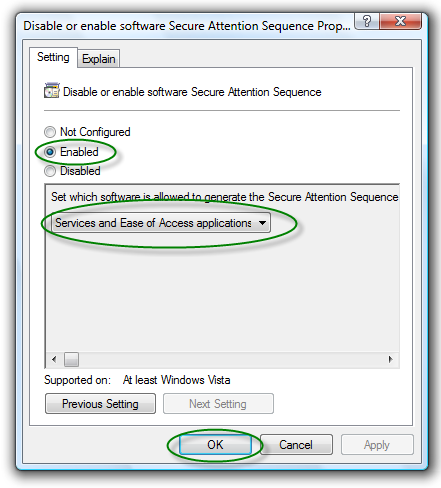
You have now enabled the sending of Ctrl-Alt-Del on the remote computer.
Enable in Domain procedure (change domain group policy setting)
If the remote computer is connected to a domain, the domain administrator can enable this group policy setting for subdomains or for the entire domain. Please follow these steps:Important: Only a domain administrator can modify the domain group policy
Important: The domain group policy overrides the local group policy. If the domain group policy is not set, you can use local group policy setting mentioned in the next section.
 Login to the remote computer as the domain administrator.
Login to the remote computer as the domain administrator.
 Click the Start Windows button, select Run, type gpmc.msc and press enter.
Click the Start Windows button, select Run, type gpmc.msc and press enter.
 In the left section, select the desired domain, then right-click and choose Create a GPO in this domain, and link it here.
In the left section, select the desired domain, then right-click and choose Create a GPO in this domain, and link it here.
 Right-click the new GPO and select Edit.
Right-click the new GPO and select Edit.
 In the left section, please navigate to: Computer Configuration - Administrative Templates - Windows Components - Windows Logon Options
In the left section, please navigate to: Computer Configuration - Administrative Templates - Windows Components - Windows Logon Options
 In the right section, please double-click on the Disable or enable software Secure Attention Sequence policy and click on Enabled.
In the right section, please double-click on the Disable or enable software Secure Attention Sequence policy and click on Enabled.
 Set the policy option to Services.
Set the policy option to Services.
 Click OK and close the Group Policy Object Editor.
Click OK and close the Group Policy Object Editor.
You have now enabled the sending of Ctrl-Alt-Del on all computers that are connected to the domain you selected in step 3.
Important: Since Windows Vista Home Basic and Windows Vista Home Premium do not have the Group Policy Object Editor, you will not be able to send CTRL-ALT-DEL to machines running those versions of Windows Vista.
Free version
Free version does not support Control-Alt-Del|
|
|
|
|
|||||
|
© 2024 ShowMyPC. All rights reserved.
|
||||||||



