|
|
|
Uninstalling ShowMyPC
Windows
|
Uninstalling ShowMyPC Free and Premium
To completely remove all ShowMyPC files from your PC*, you can use the ShowMyPC uninstaller.1. In the Windows search box on the toolbar, type "Add or Remove" and select "Add or remove programs".
2. Search for ShowMyPC, and click "Uninstall".
*Uninstaller is only available if ShowMyPC was used in admin mode.
 No user can access your PC using ShowMyPC after the program has been closed, unless it was installed as a Windows service.
No user can access your PC using ShowMyPC after the program has been closed, unless it was installed as a Windows service.
 No connection is kept active after you have uninstalled or terminated ShowMyPC.
No connection is kept active after you have uninstalled or terminated ShowMyPC.
Uninstalling ShowMyPC Access Home or Office Service
 To remove ShowMyPC Access Home or Office Service from your system, launch your software from your account page.
To remove ShowMyPC Access Home or Office Service from your system, launch your software from your account page.
 Click on "Remove Service". This will uninstall the ShowMyPC service from your computer.
Click on "Remove Service". This will uninstall the ShowMyPC service from your computer.
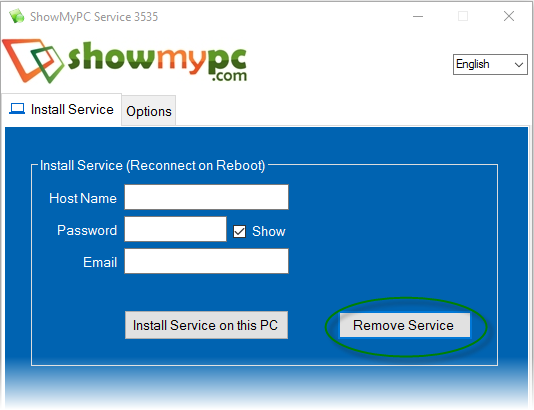
Remotely Uninstalling ShowMyPC Access Home or Office Service
 You can remove service from PC service management link. Requested link will be sent to the email used for that PC.
You can remove service from PC service management link. Requested link will be sent to the email used for that PC.
 See Screen shot below for getting link in email.
See Screen shot below for getting link in email.
 When removing service remotely, it may take upto 10 mins for PC to go off your list.
When removing service remotely, it may take upto 10 mins for PC to go off your list.
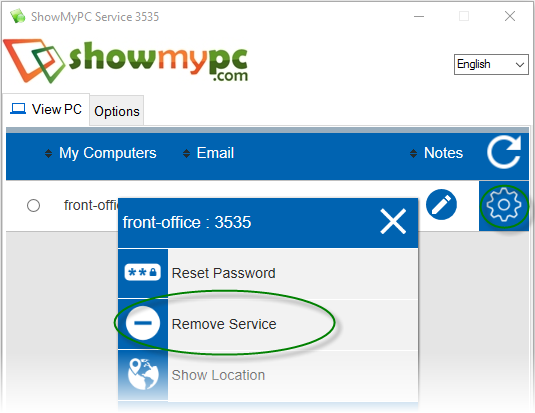
|
|
|
|
|
|||||
|
© 2024 ShowMyPC. All rights reserved.
|
||||||||



