|
|
|
Windows Remote Desktop
Windows RDP
|
Faster Access Home or Office Service
 Windows RDP with ShowMyPC is a seamless user experience.
Windows RDP with ShowMyPC is a seamless user experience.
 Use the much faster Windows Remote Desktop (RDP) option.
Use the much faster Windows Remote Desktop (RDP) option.
 Near native experience and it often does feel like you are on the same machine.
Near native experience and it often does feel like you are on the same machine.
 Works with Windows Professional, Business, Ultimate, Server Edition or above.
Works with Windows Professional, Business, Ultimate, Server Edition or above.
To Use Windows RDP with ShowMyPC
 Launch the Viewer, select your PC.
Launch the Viewer, select your PC.
 Select "RDP" checkbox, next to the "View PC" button.
Select "RDP" checkbox, next to the "View PC" button.
 Click on "View PC" and connect.
Click on "View PC" and connect.
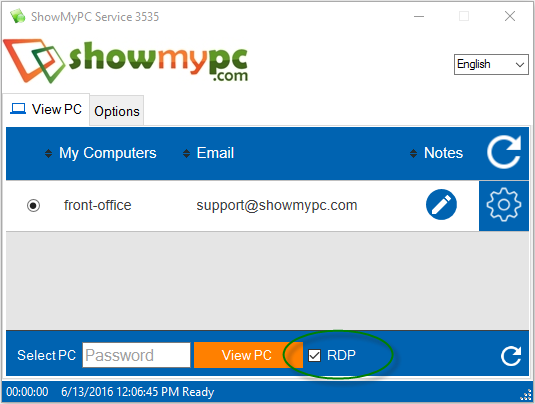
You will be prompted to enter your Windows password in addition to usual ShowMyPC password.
None of your passwords are ever communicated back to the server.
Tips for Windows Remote Desktop (RDP)
See How to File Transfer and Sound with Windows Remote Desktop.See How to Enable Windows 11 Remote Desktop
See How to Enable Windows 10 Remote Desktop
See How to Enable Windows 8 Remote Desktop
Change encoding to improve speed.
On many user Viewer networks and PCs Hextile encoding can help improve and performance.After you are connected to Remote PC.
Click on the Viewer Icon > Use encoding: Hextile > Click OK.
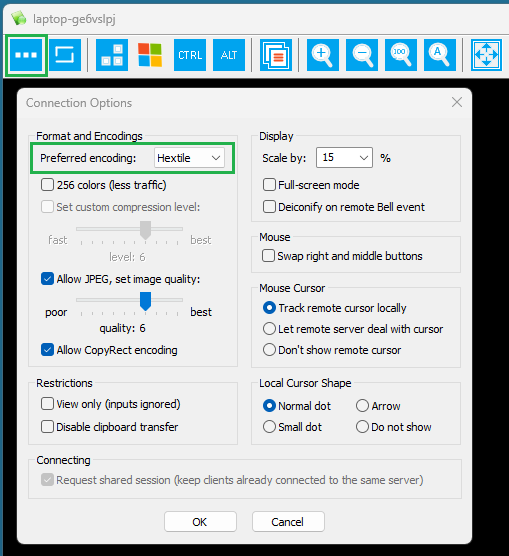
Change Speed or Color quality on Android Phone
The color quality is generally low on android phones to keep the speed faster.You can change the quality on android devices.
1) Connect to your Remote PC from your phone.
2) On Android Phone Menu > More > Color Mode (Higher color may slow screen updates)
Improve speed if not using Windows Remote Desktop Option
 See Details
See Details
|
|
|
|
|
|||||
|
© 2026 ShowMyPC. All rights reserved.
|
||||||||


