|
|
|
Remote Support, Web Conference
Remote Access, Meetings
|
Premium Meetings and Support
ShowMyPC offers easy and reliable remote support, screen sharing, and Enterprise workplace collaboration tools. A highly customizable service that can easily integrate with your applications and processes.

Browser based viewer with no download needed.

Manage unattended remote PCs with 2 factor authentication.

Dedicated domain, brand your application with logo, change title, resuable conference call numbers.

Default password length is 4 digits - configurable from 2 digits to 10 digits. Predefine or automatically email this password to yourself.
How to conduct a screen sharing session?
For Premium Meetings make sure all the users (Host and Viewers) go to your private website e.g. (mydomain274.showmypc.com)1. To share your desktop, click on link 'Show My PC' and click Show My PC.
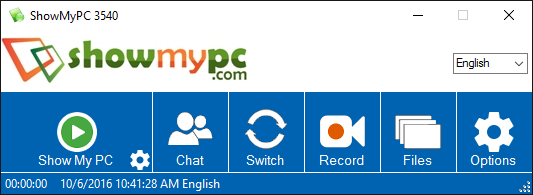
2. Give shorter password (or auto email) to remote viewers.
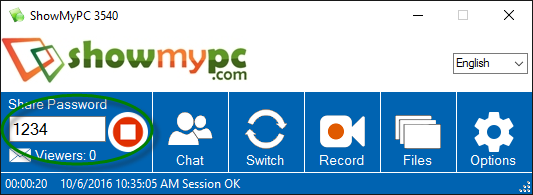
3. To View Remote PC, launch 'View Remote PC' or 'Full application' and click View Remote PC
4. Enter the shorter password to connect.
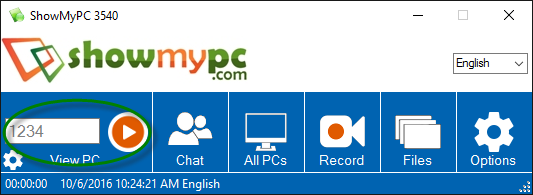

See more features.
How to start Free Instant Meeting?
| 1. To share your desktop instantly, Launch ShowMyPC3825.exe |
| 2. Click on "Show My PC" button to generate password and make your computer accessible remotely. |
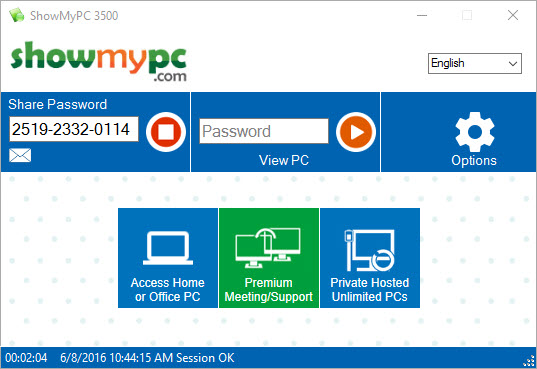 |
3. Give the password to remote user. They will choose "View PC" option. |
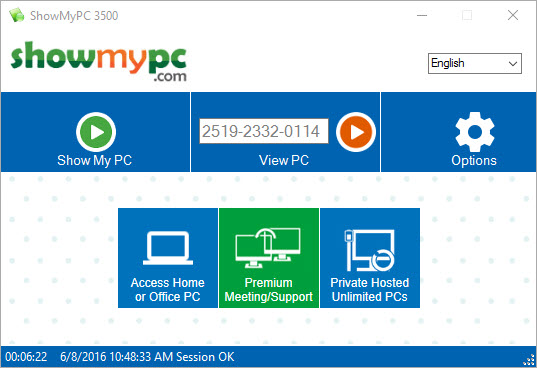 |
Premium Version: How to Schedule meetings?
| 1. Launch ShowMyPC and click "Scheduled Meetings" under Options. |
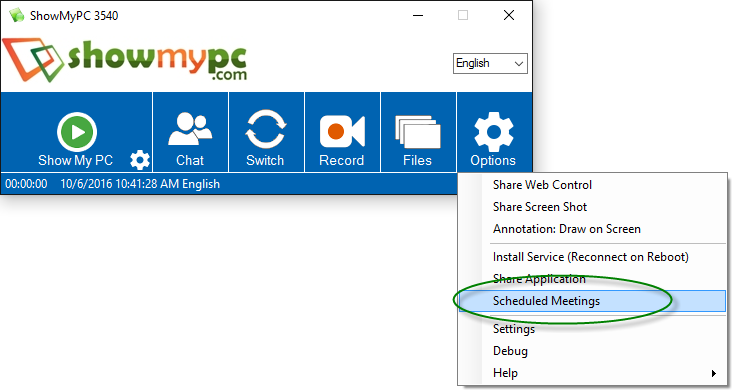
To schedule a meeting, enter the desired numeric password and click Invite Users.
To start a scheduled meeting, enter you scheduled numeric password and click "Start Scheduled Meeting".

Video Conferencing: No Download | Browser Based

Start a video conference from your account page. Choose a meeting name, eg. Meeting23

Share your account page and meeting name with your participants.
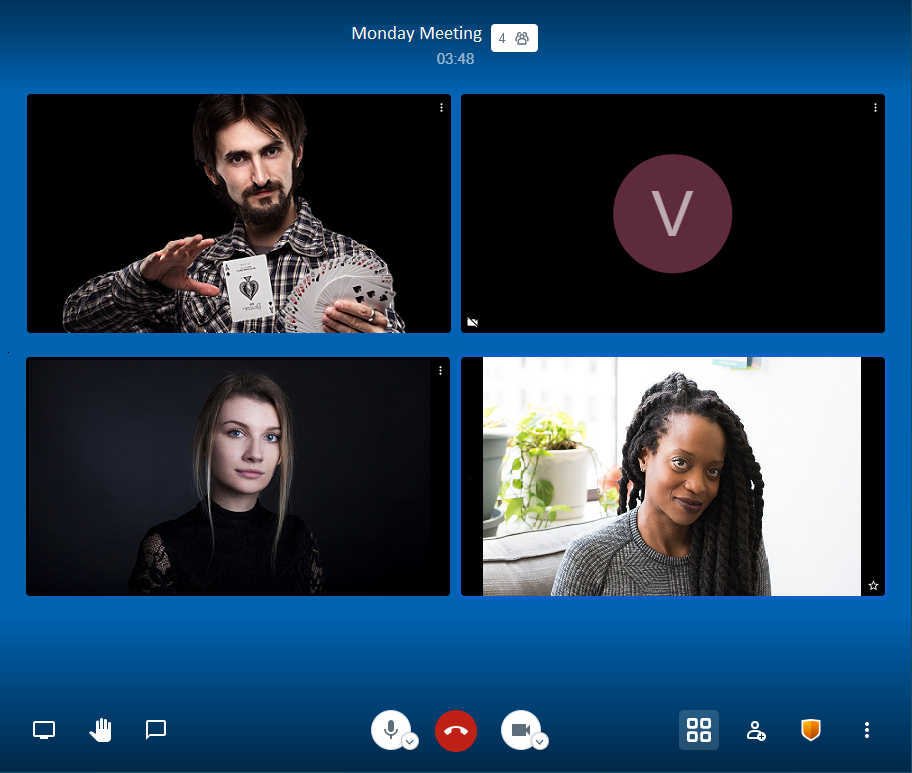

Share your screen using computer audio, chat with participants, raise hand to allow smooth meeting flow.

Moderator has ability to mute, kick out, and grant moderator rights to participants.

Advanced features: Manage video quality, Share a YouTube Video, Speaker Stats, Password Protection (recommended).

Video Conferencing is included with all our meeting packages.

See more features.
Screen Sharing from Your Browser
| Using web version, share a computer screen securely with view-only access. Web version for Mac Windows Linux |
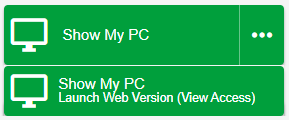 |
Screen Sharing Using the Mac App
| This option should be used when you need to provide full control, and requires a download. Screen Sharing from Mac (with full control) |
 |
Screen Sharing from Linux
| This option should be used when you need to share your Linux screen with full control. Screen Sharing from Linux (with full control) |
View from Mac or Linux
| 1. To View remote desktop from a Mac or Linux, use the HTML Viewer on your home page. |
| 2. Enter the password and click arrow to view remote screen. |
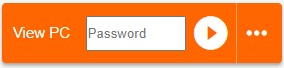 |
View Remote Screen from Mobile Device
| Search 'ShowMyPC' in App Store, download the app and launch. |
 Premium Meeting Premium Meeting
1) On PC or Mac, remote user will share screen and give you the password to connect. 2) On your device, click 'Paid User' to login once as Premium user. 3) Enter your ShowMyPC subdomain e.g. 'mydomain274'. 4) Go to the Meeting tab and enter password to connect. |
 Access Home or Office PC Access Home or Office PC
1) On PC, follow instructions in your signup email, to setup service on your remote PC. 2) On your device, click 'Paid User' to login once as Premium user. 3) Enter your ShowMyPC account subdomain e.g. 'mydomain274'. 4) Go to the Unattended PCs tab to see your list of remote computers. 5) Select the PC you wish to connect to, enter password, click on "View Remote Screen" and connect. |
 Free Meeting Free Meeting
1) On PC or Mac, remote user will share screen and give you the password to connect. 2) On your device, enter password and run to connect. 3) Free version may have limitations with session timings and performance during peak loads. |
 Send Invitation to Share Screen Send Invitation to Share Screen
1) All users can send meeting invitations using email contacts from your mobile device. 2) For Premium users, the meeting password will be generated, and invited users will click on the email link to start sharing their screen. 3) You can then navigate to the Meeting tab in your app, and start viewing remote screen right away. |
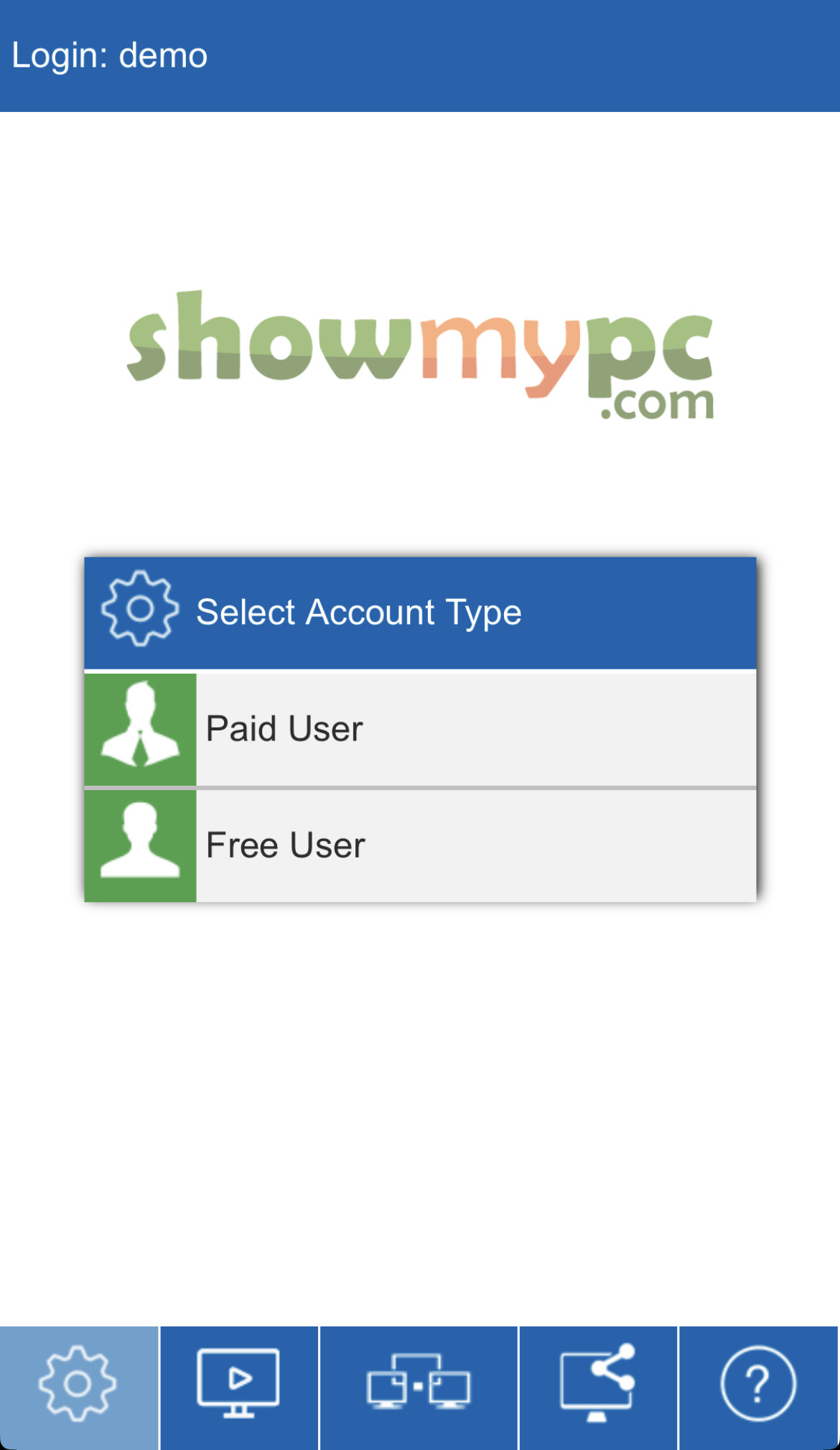
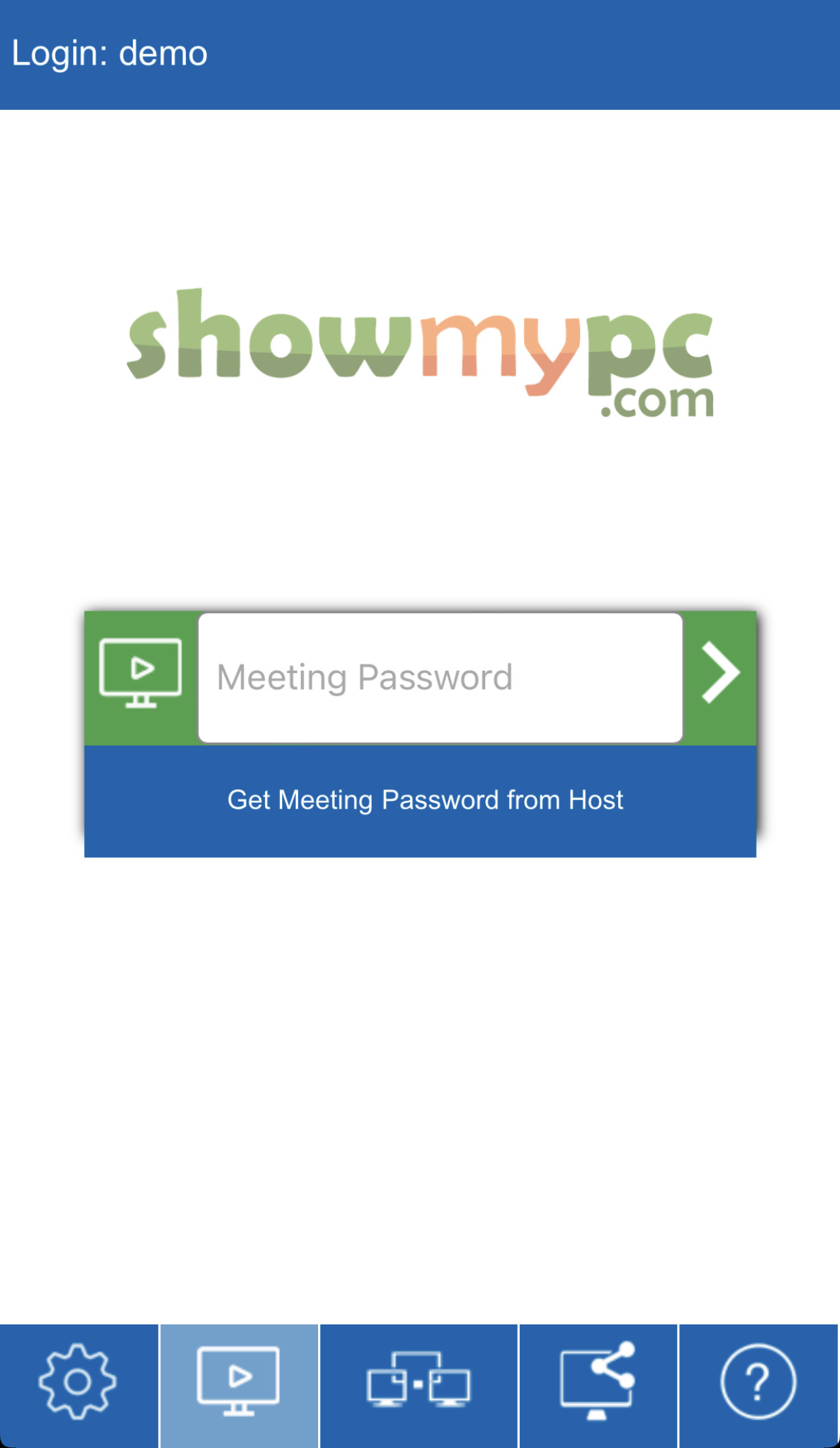

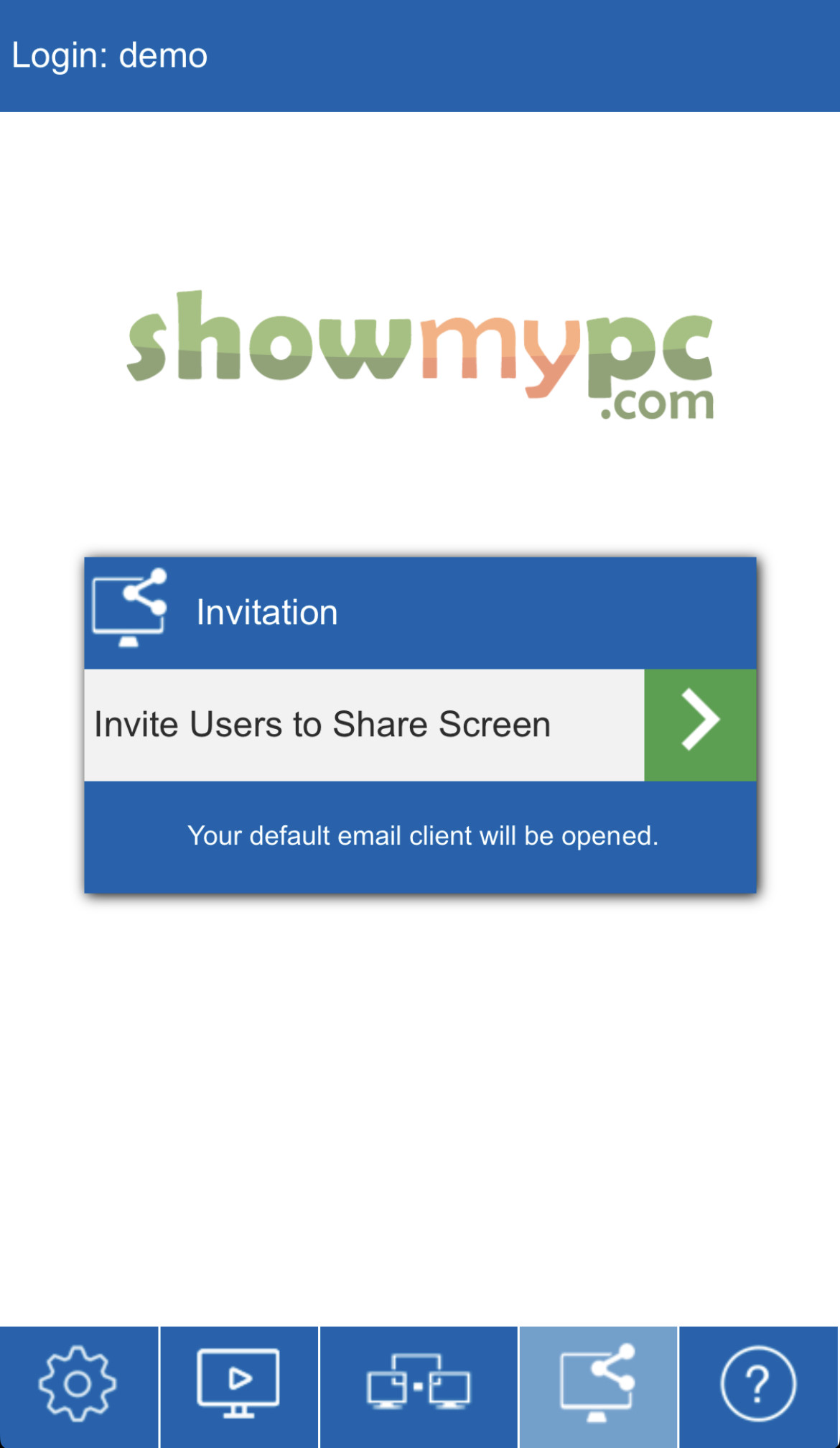
Verified On

App is compatible with Android, iPhone, and iPad.

Android 11 or iOS 15.0 or later.
|
|
|
|
|
|||||
|
© 2026 ShowMyPC. All rights reserved.
|
||||||||


