|
|
|
Enable Disable Control
|
Disable Control before Meeting Starts
Before you start your meeting, you can disable control, by un-checking the "Allow Full Control" checkbox
Advanced Permissions before Session is Started
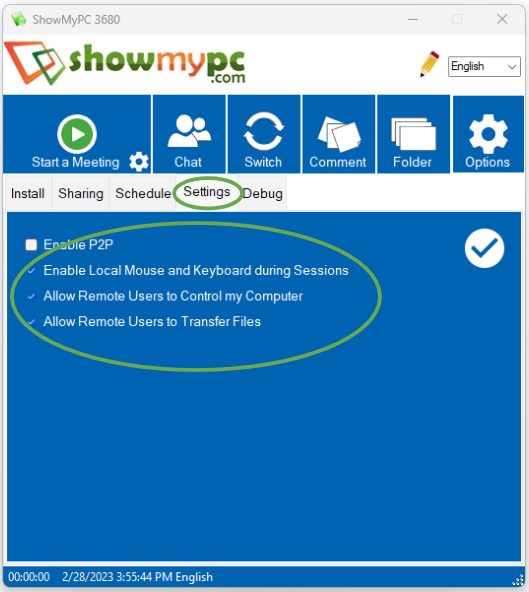
Advanced Option: Disable or Enable Remote Control
Warning: Remember once you disable control, it can only be enabled from the Host PC.1) Setup Service or Start a Meeting. For meetings leave the Full control check box on.
2) On Host PC Locate VNC icon near your system clock, and right click on it.
3) Click Configuration, uncheck the File Transfer box to disable File Transfer.
4) Uncheck the "Block remote input events" to disable Control.

If Configuration Dialog is not opening, you can manually refresh icon and then use new icon to open it.
Start -> Run.
For 32 Bit PCs
"C:\Program Files\ShowMyPCService\tvnserver.exe" -controlservice
For 64 Bit PCs
"C:\Program Files (x86)\ShowMyPCService\tvnserver.exe" -controlservice
|
|
|
|
|
|||||
|
© 2024 ShowMyPC. All rights reserved.
|
||||||||



