Guide: Remote Support and Meetings
|
This guide describes all the features that are available in your meetings account.
Search for Quick Answers Contact Us for General Questions, Open a Ticket for Advanced Technical Support.
| question_answer | How do I get started? |
We provide each account with a ShowMyPC sub domain, eg. https://claycooleyitsupport.showmypc.com. This is the page where you can find all the executables, and quick links to help you use and manage your account.
The home page url is provided to you in your account creation email.
The home page url is provided to you in your account creation email.
| question_answer | How to Show My PC to Remote User? |
Download and run the program from your account to show a computer to remote users. After starting the program, click "ShowMyPC" button to generate password and share it with the Viewers.
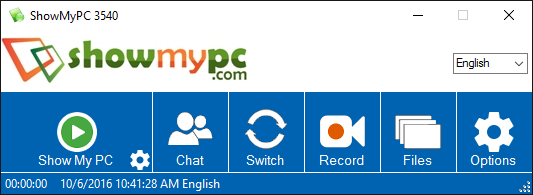
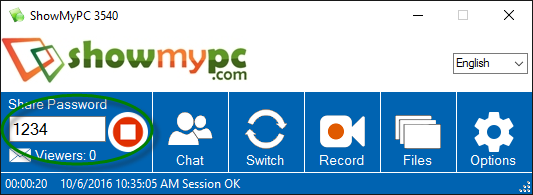
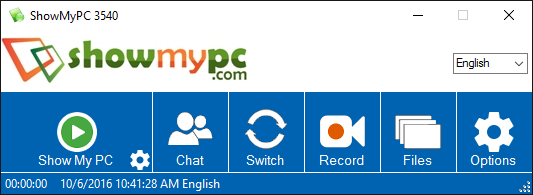
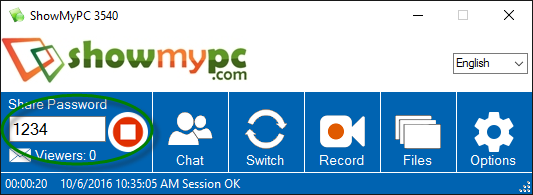
| question_answer | How to View a Remote User's PC? |
HTML Viewer: Meeting account provides option to directly enter password on your account page and View remote PC within the browser without downloading any executable.
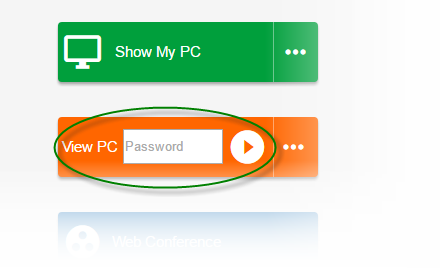
For advanced executable users: From your account, launch 'View PC' or 'Full application' and download the viewer. Get the password from user sharing the screen, enter the password and click the orange arrow to connect.
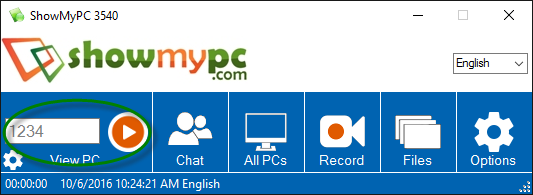
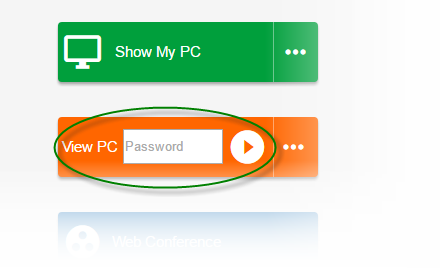
For advanced executable users: From your account, launch 'View PC' or 'Full application' and download the viewer. Get the password from user sharing the screen, enter the password and click the orange arrow to connect.
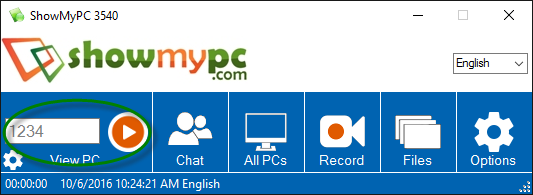
| question_answer | How to use Web Conference and Chat? |
| question_answer | How to generate Conference Call numbers? |
With ShowMyPC you can generate unlimited conference call numbers or reuse an existing number.
To get a new conference call number, goto your Account Home: Options > 'Get Conference Number'.
A new number is assigned to you and can be used multiple times. This number does not expire, and is US based. The system is free to use, however your local or long distance charges may be applied by your phone providers or if you are calling from non US locations.
To get a new conference call number, goto your Account Home: Options > 'Get Conference Number'.
A new number is assigned to you and can be used multiple times. This number does not expire, and is US based. The system is free to use, however your local or long distance charges may be applied by your phone providers or if you are calling from non US locations.
| question_answer | How to Schedule a meeting and invite users? |
ShowMyPC lets you schedule a meeting, and send users email invitations for any meeting.
To send a meeting invitation, goto your Account Home: Options > 'Schedule a Meeting'
In addition to this, meeting invitations can be sent from your downloaded executables. Options > Scheduled Meetings
To send a meeting invitation, goto your Account Home: Options > 'Schedule a Meeting'
In addition to this, meeting invitations can be sent from your downloaded executables. Options > Scheduled Meetings
| question_answer | How to View and Manage my Unattended PCs? |
| question_answer | What is ShowMyPC non admin windows version? |
ShowMyPC automatically goes into non admin mode if the user either cancels UAC prompt or has lowered UAC settings.
In addition, ShowMyPC provides a non admin Show only version of your program. This is useful for end users who do not have admin permissions on a windows PC, and this will not trigger a UAC prompt while starting. During a session, some features such as UAC elevation will disconnect the viewer but viewers can reconnect back using the same password.
In addition, ShowMyPC provides a non admin Show only version of your program. This is useful for end users who do not have admin permissions on a windows PC, and this will not trigger a UAC prompt while starting. During a session, some features such as UAC elevation will disconnect the viewer but viewers can reconnect back using the same password.
| question_answer | How to change account settings, logo, access logs and billing? |
This is an area for the account administrator, the user who owns and manages the ShowMyPC account and can be accessed from here.
 Manage your logo.
Manage your logo.
 Hide and show buttons on your home and host pages.
Hide and show buttons on your home and host pages.
 Password protect your home and host pages.
Password protect your home and host pages.
 View account logs.
View account logs.
 Update billing.
Update billing.
 Configure advanced account settings, such as predefined password, automatic email settings, password length, etc.
Configure advanced account settings, such as predefined password, automatic email settings, password length, etc.
Send an email to support@showmypc.com if you would like to allow additional users to access admin area.
 Manage your logo.
Manage your logo. Hide and show buttons on your home and host pages.
Hide and show buttons on your home and host pages. Password protect your home and host pages.
Password protect your home and host pages. View account logs.
View account logs. Update billing.
Update billing. Configure advanced account settings, such as predefined password, automatic email settings, password length, etc.
Configure advanced account settings, such as predefined password, automatic email settings, password length, etc.Send an email to support@showmypc.com if you would like to allow additional users to access admin area.
| question_answer | What is the Full Version of ShowMyPC? |
A Full version of your program has both the Show and View options in the same executable. This is useful for advanced users who expect to Show a PC and View a Remote PC during the same session. Instead of downloading separate programs for each, you can keep this on your desktop.
To download: Go to your Account Home: Options > 'Full Version'
To download: Go to your Account Home: Options > 'Full Version'
| question_answer | How to troubleshoot a connection? |
If you are facing problem connecting to a specific PC:
1. Test it from another PC or network. At times it is difficult to find problems on a specific PC.
2. Reboot may help terminate any existing conflicting programs.
3. See Detailed Troubleshooting Steps
1. Test it from another PC or network. At times it is difficult to find problems on a specific PC.
2. Reboot may help terminate any existing conflicting programs.
3. See Detailed Troubleshooting Steps
| Get Help |
|
| question_answer | How to add, change or upgrade my account? |
If you would like to change or upgrade, please select a new product and start a new billing. We will update your account and refund any difference.
If you are not sure about something, please send an email to support@showmypc.com
If you are not sure about something, please send an email to support@showmypc.com